Have you ever searched for information about finding a new job?
If you have, you’ll have seen that there are loads of posts around sending your application, attending interviews.
But I haven’t seen one around the technology that is useful when you are searching for that new job.
Hardware
It doesn’t really matter what computer you use, it’s just important that you have something.
Desktop

Probably one of the most useful options.
You need something to create your fantastic CV/Resume with.
Can do basically everything that you will need. Doesn’t matter if it’s a Windows or Mac – whatever you prefer.
Note: invest in a web camera for those interviews you’ll be attending.
Laptop

An alternative to a desktop. Great if you have limited space as it can be moved around and setup where needed.
Not only has it got the keyboard and mouse (trackpad), but most laptops also have webcams built-in.
Tablet

Will do as well as a desktop/laptop, has a built-in camera, you can write your CV and there are apps for most things that are useful and a web browser for everything else.
Depending on your skill/experience, you might find it difficult to type a lot of text (e.g. CV) on the touchscreen.
Note: You can get external keyboard that can connect via bluetooth.
Phone

Great for interviews with the built-in camera, you can write things on it but just not as convenient due to the smaller screen size. However like a tablet it has apps and a web browser for everything else.
Internet
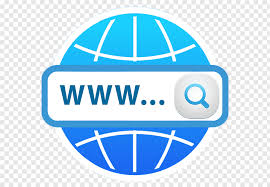
Although not technically hardware, it’s become essential to have when job searching.
We generally have something in our home that allows you to connect to the internet. Find the best value for your budget – from local WIFI providers to phone data.
Accessories

Headset
These are the speakers and mic, rather than headphones.
They will ensure that you come across clearly and can block out some additional background noise. Find one that will connect to the device that you have – USB for Desktop and Laptops, 35mm connection for Tablet and Phone (or the specific connection for your phone).
Alternative – is to have a pair of headphones (just the speaker) so that you can clearly hear what you’re being asked, and using your devices built-in mic. Just make sure that you’re in a quiet area to minimise background sounds.
Webcam
If you have a desktop, then you will need an external webcam for the 2-way video calls that many agencies and companies are using for first interviews.
Applications
Email Account

Yes this is obvious, but what is your email address? Do you have one that sounds professional enough (e.g. your name)? You can create free accounts from many different places – Microsoft and Google are still popular options.

Word processor
MS Word is the most popular option – did you know that you can use the (cut-down) online version for free with a Microsoft 365 account (create one at Office.com). There’s also Google Docs – another free account option.

One of the most useful networking platforms around. Create a free (personal) account at LinkedIn. Complete the required information – as much as possible it should match your CV. Keep it up to date!
Connect to people you know (great starting point) and then connect or follow people who interest, inspire and help.
For job help I suggest:
- JT O’Donnell (https://www.linkedin.com/in/jtodonnell/)
- Recruitment Agencies that you are connected to
- Follow companies that you would like to work for
For making your LinkedIn profile the best:
- Sherry Bevan (https://www.linkedin.com/in/sherrybevan/)
- Lincoln Coutts (https://www.linkedin.com/in/lincolncoutts/)
Tip: If you want to connect to someone let them know why in a customised message.
Suggestion: LinkedIn is as much about sharing information as finding. If you see a post that it interesting, share it with your network.
Web Browser

While this may seem obvious, it’s important that you have a current browser – this is now becoming Google Chrome. Or Mozilla FireFox, MS Edge, Safari (for Mac).
Note: Microsoft Internet Explorer (IE) is now the least likely to be supported by websites and applications.
Video Communication
Companies and agencies alike are now using video for interviews – often for a first interview.
A key thing to be aware of, is that you don’t need to have an account with these programs to receive an invite (via email) and join.
Zoom

This is now one of the most popular programs for meetings and therefore interviews – and as I mentioned, you don’t need to have an account to join a call or meeting.
You may need to download software to join the meeting, or you can join using a web browser.
Note: Also leave time before the scheduled start, to join the meeting and download any software required.
If you want the full program or to start your own meetings then you can create a free Zoom account (Zoom.com).
Note: The free account has some limitations. For groups (3+ people) it has a limit of 40 minutes, if it’s just 2 people (you and one person) then there isn’t a limit.
MS Teams

Another one that you don’t need an account to accept an invitation for – you can join from your web browser.
You can guess from the name that this is designed for communication between multiple people, and is Microsoft’s successor to Skype for Business.
If you want to create an account you can from the website MS Team.
Skype

If you would like to be able to start a call, then Skype is easy to use and will give you an alternative/back-up option to attend video interviews.
You can create a free account (if you haven’t already got one) at Skype.com.
Not Needed
Skype for Business
As the name suggests it’s for business and only available with a Microsoft business license.
Slack
Yet another free account (Slack.com) like Teams, this is about keeping in contact with friends, family or colleagues
An interesting skill to have, but is won’t help in your job search.
Not the ending, but a start for you
I hope that this is useful and that you’ll find your next job very soon.
These are the main things that I could think of, but what did I miss?
What would you add to this list? Please share them in the comments.
This blog was originally posted by MitshK, and has been updated for this post.
Don’t forget to get your 15 Top Productivity Tips for Microsoft 365 covering Word, Excel, PowerPoint, Outlook and OneDrive.
Latest Blogs
- Windows 11 Snipping Tool – What’s New?With Windows 10, Microsoft gave us the Snipping Tool and then replaced it with Snip and Sketch. Now Microsoft has returned us back with the Windows 11 Snipping Tool, but with a few changes. In this guide, I’ll walk you through what’s different and how you can put it to use. Getting Started with the… Read more: Windows 11 Snipping Tool – What’s New?
- How to use Windows 11 Layouts to Organise Your ScreenHave you seen the new window layouts in Windows 11? If you’re not sure what I’m talking about, it’s where you can automatically position the different app windows around the screen. You may be wondering how this compares to Windows Snap, which was introduced in 2009. The Basics: Minimise, Maximise, and Restore Let’s start with… Read more: How to use Windows 11 Layouts to Organise Your Screen
- Access Hidden Options in the Windows 11 Right Click MenuIf you’ve been using Windows 11, you’ve probably noticed something different when right-clicking on files and folders – the context menu looks sleeker but seems to be missing many familiar options. Don’t worry; I’ll show you exactly how to find all those “missing” commands under the Windows 11 Right Click. The New Windows 11 Right-Click… Read more: Access Hidden Options in the Windows 11 Right Click Menu
- How to Move Windows 11 Taskbar to the Left: A Simple GuideIf you’re using Windows 11, one of the first differences you’ll notice is that the taskbar options (Start Menu, Search and App icons) are all centred. It’s definitely a bit different from decades of everything being on the left. If this has been bugging you, then I have good news for you! In this guide,… Read more: How to Move Windows 11 Taskbar to the Left: A Simple Guide
- Quick Tips to Identify Windows 10 vs Windows 11One of the questions I’m asked quite frequently is: “Am I running Windows 10 or Windows 11?” If you’re unsure which version of Windows you’re using, I’ll show you several simple tips to help you double-check if you’ve got Windows 10 vs Windows 11. Why This Matters Before we dive in, I should mention that… Read more: Quick Tips to Identify Windows 10 vs Windows 11






